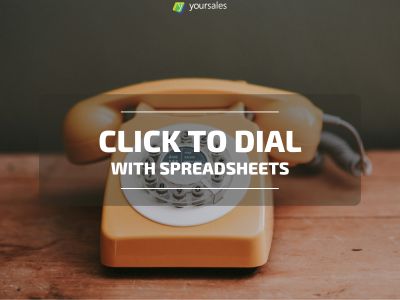Click-to-Dial with Spreadsheets
This guide to Click to Dial with Spreadsheets was last updated on 26th of January 2024.
Sales can feel complex at times, and sometimes companies will be looking for single tools to just solve a single problem. In this post we share how to set up click-to-dial with spreadsheets, your favourite dialer, skype, or an IP phone client.
That said, using a spreadsheet as the base for your calls isn't the best idea. It's not easy to report on what has worked and what has not and it's terribly prone to human error. Just think about a sales team working in the same spreadsheet at the same time. The thought alone should be any sales managers nightmare. Later on in the process you'll want those prospects in a CRM system either way. If you're not sure which CRM system is for you, you can arrange a call to hear our thoughts.
Alternatively here are a few of the best CRM system suggestions, taken from our overview of sales tools. Click through the links below to go grab your free trials:
Recent Posts from YourSales:
Best Free CRMs: Membrain Free CRM Review
April 15, 2024Revolutionizing B2B Sales: Impact of AI-Tools on Customer Engagement
February 26, 2024Click-to-Dial with Spreadsheets
January 30, 2024Best Free CRMs: monday.com Free CRM Review
November 10, 2023A QUICK NOTE: At YourSales we do outsourced sales worldwide – especially for companies that sell SaaS, IT infrastructure and related service offerings to businesses. You can contact us using the button below. That said, we don’t sell any of the products mentioned in this post. This is free advice that we will send no invoices for. So – just enjoy it, and feel free to ask questions.
The inspiration to this post comes from a post from about a decade ago. The inspiration for this 2024 update was discussions with folks about using spreadsheets for CRM and doing click-to-dial with spreadsheets. We'll go further down the click-to-dial-with-excel rabbit hole.
If you’re like me – a starting entrepreneur with a need to make many calls – you may have found as well that the mobile phone quickly becomes your best friend. The Skype offering for calling is not entirely bad either, especially for international calling. In fact it’s pretty good. If you can live with the mess Skype makes of receiving instant messages on multiple devices, this might in fact be a solution for you.
Finally you may just have a VoIP dialer and a need to keep your numbers in the spreadsheet and create click-to-dial with spreadsheets.
Not long ago, I received a relatively large file of names and contact details of people I needed to connect with. While I could have just copied the numbers to my favourite VOIP app on my computer, I really needed click-to-dial (aka click-to-call) as I find it to be way more efficient when calling a list of people.
The question was: How can I use the spreadsheet list as a click to dial list with my mobile, Skype, or an IP phone client?
Here's How to Set up Click-to-Dial with Spreadsheets
First I needed to format the number correctly so they would be understood by the dialer. Some dialers for instance don’t place calls for numbers that include spaces. I went through several suggestions on how to remove the spaces, but eventually the process that worked was this:
- Click the top of the column that contains the numbers in order to mark the entire column.
- Right-click anywhere on that column and select “Format Cells”.
- Select “text”.
- Go through the numbers. You’re looking for any numbers that contain “+” or otherwise look like anything else than a string of numbers.
- When all is checked, you move on.
- Add a column next to the original column with the numbers (you can add it anywhere, but this makes it easy to keep the overview).
- Here's what enables click-to-dial with spreadsheets: The following will remove spaces in the number and create a clickable hyperlink with the callto: HTML tag, which both your favourite mobile dialer, Skype, and an IP phone client can pick up. You need to select which of your dialer apps actually get the call. What’s more, if you have several voip numbers in your IP phone client, you need to configure which of the numbers is used in which cases – something I have given up on. Just can’t be bothered.
In the first row with a telephone number you wish to call (let’s assume your original number is in cell A2), add the following in the cell where the click to dial link should be located:
- Excel: =HYPERLINK("callto:"&SUBSTITUTE(A2;" ";"")).
- Google Sheets: Using the "callto" URI, which worked in Excel, won't work for us in Google Sheets. Instead replace "callto" with "https://call.ctrlq.org/", which makes the full cell value =HYPERLINK("https://call.ctrlq.org/"&SUBSTITUTE(A2;" ";""))
- Airtable: This was a lot more difficult. To make click to dial in Airtable work, you need to set up a button field. Format the entire column as a button and configure it like this:

- Easiest solution to click-to-dial with spreadsheets: Retable will allow you to simply configure a phone number field. Then all you need is a stack of correctly configured phone numbers. It'll present you with the tel: URI and let you dial straight from the cell in a table or in the row detail. No need for additional configuration - doesn't get much easier than this to create click-to-dial with spreadsheets. Just pick software that has it baked in!
- Click the link to test if it works as it’s supposed to. It should – and you’re now ready to copy that formula to all cells next to a number you wish to dial. Hide the original column to clean up and keep the original data. Now use your new column for your work.
Have fun and good selling!